Creating a New Position
Have a policy or process related question? Please contact us.
Have a specific question on using the system? In addition to resources here, Interfolio has a support line and detailed guides to help.
User Guide Menu
To help you navigate the search and screen process through AR, choose the user guide below that matches your needs.
Reviewing, Approving, and Publishing the Position
Once you have completed the steps to Create a Position, a Review screen will pop up that includes all the information entered during the Create a Position process. Before clicking the Submit button, check through all the sections to make sure they are complete and content is compliant.
If your division, school, or other unit has established an approval workflow, your position will be routed through that workflow upon submission. The screen will tell you the name of the person/people assigned as approvers—if there have been personnel changes and you believe the name is incorrect, please reach out to your division/school/other unit first before contacting the Provost’s Office. These academic units are responsible for managing their own users and approvers, and have been provided with information on how to assign the proper approval title for their specific workflow.
Once you get notification that your position is approved (or once you submit if you do not have an approval workflow), you are ready to complete the final steps to open your position. In order for applicants to apply, the position must be published to the UChicago job board and its status set to accept applications.

Set Initial Status
Click the Update Status button and select “Accepting Applications” from the drop down menu, then clicking Save. The three default permissions related to this status – and other statuses used later in the search – have been set by UChicago, and should NOT be changed.
Publish the Position
The approved position will be automatically published and ‘live’ when you reach the Position Opens date entered earlier in the Create a Position process. If your position gets approved well in advance of the Position Opens date, you can manually publish it by selecting the “change” link next to “’Apply Now’ page is not published.”
When a position is published, a unique URL will appear in the bottom left corner of the window as indicated below. You must copy/paste this URL into the advertisement copy you use when posting on external sites (e.g., journals, job boards, etc.) and direct applicants to follow the URL to apply for the position. If the URL is not included in an ad, applicants will have no way to access the position directl
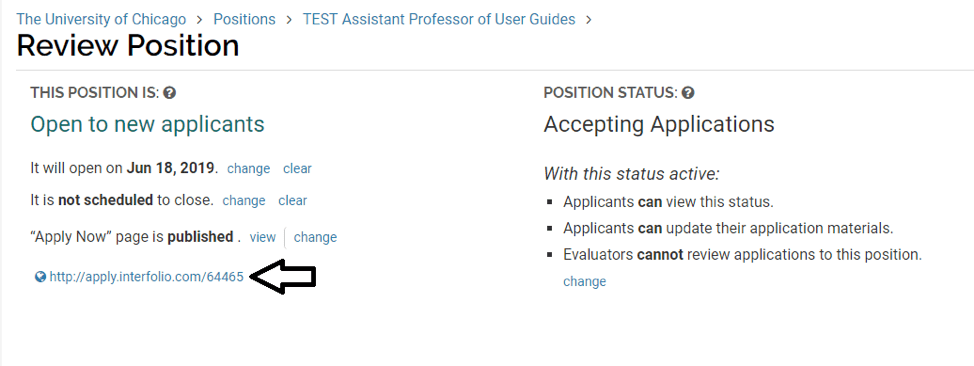
If you want to prep your external ads in advance in order to have them ready to post as soon as your position is approved, you can also retrieve the unique URL by going to the Positions home page, selecting your position, clicking on the Position Actions menu in the top left corner, and selecting “View Position Details.”
Note that the system will automatically publish any new, approved searches at 6:30am EST daily. If a position has been created and set to open on the same day, you will most likely need to manually publish the landing page (unless it is created/approved before 6:30am EST). Similarly, if a position is created but hasn’t been approved by the date the position was set to open, it will not be automatically published and you must manually publish it as outlined above.
Viewing Posted Positions
After you create a position and the position has passed its open date, or you have manually published it, FS generates a landing page announcing the position. The URL directs applicants to this landing page where they will start the application submission process.