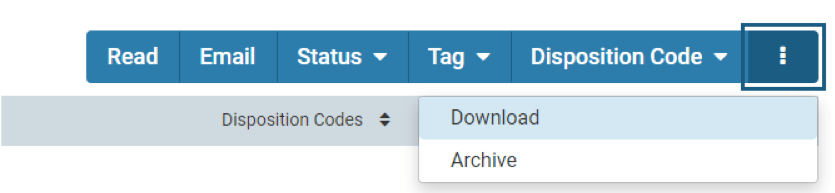Evaluating Applications
Have a policy or process related question? Please contact us.
Have a specific question on using the system? In addition to resources here, Interfolio has a support line and detailed guides to help.
User Guide Menu
To help you navigate the search and screen process through AR, choose the user guide below that matches your needs.
Review and Rate Applicants
In reviewing an application, Evaluators have the ability to make notes – or annotations – on applicant materials and rate applications against the evaluation criteria previously set up in the module.
Annotations
Annotations are private, personal notes about an application, and are only viewable by the committee member who added the note. Please be aware that annotations are considered discoverable, and information you put in them should be in compliance with University policies. The annotation toolbar is located in the bottom right corner of the Materials Viewer.

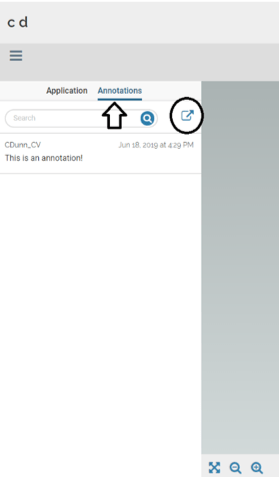
Clicking the first icon above will display the different options for locating and applying notes. The second icon will remove a note. The ‘eye’ icon will display all annotations you’ve applied to the page.
You can view a list of annotations by clicking the Annotations tab at the top of the materials list on the left hand side of the window. You can export all your annotations by clicking the export icon that appears to the right of the Annotations tab once you’ve made an annotation.
Rating Applicants
After reviewing applicant materials, Evaluators can leverage the rating feature in AR to evaluate applicants against the evaluation criteria that were entered into AR prior to committee review. The rating feature allows the evaluator to assign one to five stars for each criterion. To use the AR ratings feature, click “Ratings” on the toolbar at the top of the window.
A pop-up window will open listing all criteria. Click on the highest number of stars you want to award for each criterion (i.e., click the fourth star to assign four stars). When you are finished rating the applicant, close the pop-up window. When you are finished rating the applicant, use the arrows at the top of the viewer to advance to the next applicant.
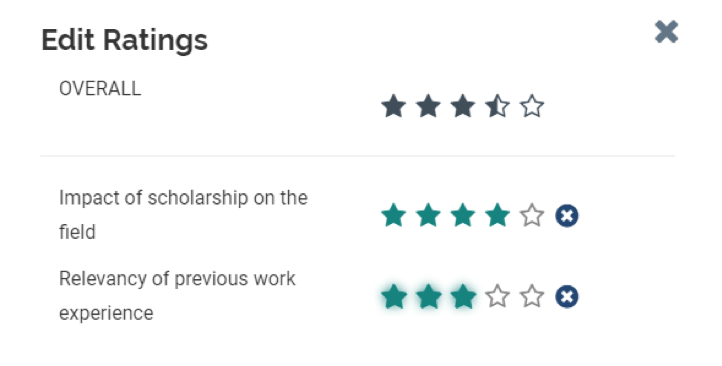
Although the AR rating tool is easy to use, it is not required. Search committees can evaluate applicants outside of the system provided they follow University policy in doing so. Regardless of whether Evaluators use the rating feature or not, the flow of the search must be tracked in the module (through position and application statuses) and all applicants must receive a disposition code.
Downloading Application Materials
AR allows you to download applicant materials, though it is strongly recommended that search committees use the document reader within the system to help limit confidentiality issues related to physical copies of applications. Individual applications can be shared through the system with people not on the search committee when necessary, by selecting an applicant, clicking Actions in the top right, and choosing Share Application. If you must download materials, select one or more applicants by clicking the boxes next to their names, then choose the blue button for “more” (the three dots) and click Download.