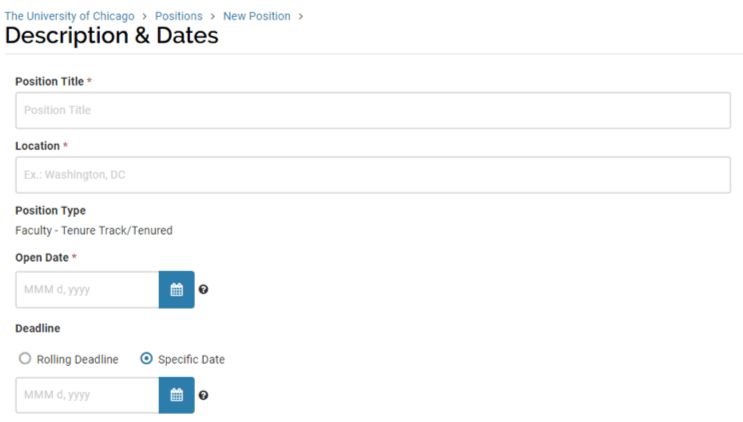Creating a New Position
Have a policy or process related question? Please contact us.
Have a specific question on using the system? In addition to resources here, Interfolio has a support line and detailed guides to help.
User Guide Menu
To help you navigate the search and screen process through AR, choose the user guide below that matches your needs.
Defining the Position
In this section, you will provide basic information related to the position/search.
- Position Title – this should match the ultimate title of the position, or indicate that it is open rank or a general call (e.g. Adjunct Faculty, 2019-2020). Specializations should be included in the title if applicable, but the hiring unit will be automatically displayed and is not necessary to include. A common format for Position Titles is “title case” (e.g. Associate Professor of X).
- Location – Enter the city and state where the position’s primary work will take place. Unless the role is at one of the University’s locations outside of Hyde Park, this will be “Chicago, IL.”
- Position Type – This field is auto populated from the selection you made on the previous screen.
- Position Opens – This is the date when the position goes ‘live’ and starts accepting applications. If your unit has an approval workflow set up, the position won’t go live until it has been reviewed and approved. Note that the system will automatically publish any new, approved searches at 6:30am EST daily. If a position has been created and set to open on the same day, you will most likely need to manually publish the landing page (unless it is created/approved before 6:30am EST). Similarly, if a position is created but hasn’t been approved by the date the position was set to open, it will not be automatically published.
- Deadline – This is the date that you want to stop receiving applications. Your search will not actually close when you reach this date, but new job seekers will not be able to apply. Evaluators will still be able to access and review applicant materials. If you wish to continue receiving applications beyond the initial application deadline, you can select Rolling Deadline and add a date that application review will begin to the Position Description.