Creating a New Position
Have a policy or process related question? Please contact us.
Have a specific question on using the system? In addition to resources here, Interfolio has a support line and detailed guides to help.
User Guide Menu
To help you navigate the search and screen process through AR, choose the user guide below that matches your needs.
Setting a Position Type and Unit
Once you log in, you should land on the Positions page. If the page header does not say ‘Positions’, select the Positions option from the side menu. If you have Administrator or Committee Manager access, you should see any positions to which you have access displayed in a table. To create a new position, click the New Position button in the top right corner of the window.
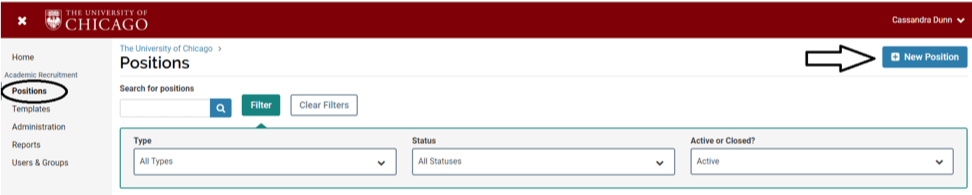
A window will open and you will need to choose the most appropriate level of your position from the Type dropdown menu. If your division, school, or other unit has an approval workflow set up, choosing the position type will cause that workflow to trigger when you submit the position. Position Types are not public-facing, but the job board will pull the first part of the type (e.g. Faculty/OAA) to categorize it in the filtering options.
UChicago’s dropdown menu will show 15 Position Type categories. Because this list is institution-wide, the categories are designed to be high-level groupings rather than exact matches with all possible position types at the University. To determine the best choice for your position, consult the guide to position types in the AR module, then select the Position Type from the dropdown menu.
If you are a department-level administrator and have been correctly assigned to your unit, it is likely that the Search For or Select Unit dropdown menu will already show your unit. If you are assigned to a division or higher-level unit in the module, you will want to select the appropriate sub-unit from the menu.
Finally, you can choose to either create the new position from scratch or clone (use settings from) an existing position with the same Position Type. If you clone a position, you will have the opportunity to edit aspects of the position you wish to change from the original.
Note that once you set the Position Type and Unit and click Create, you will not be able to edit these fields. If the Position Type or Unit is incorrect, you will have to start the Create a Position process over.
To move to the next step, click Create.
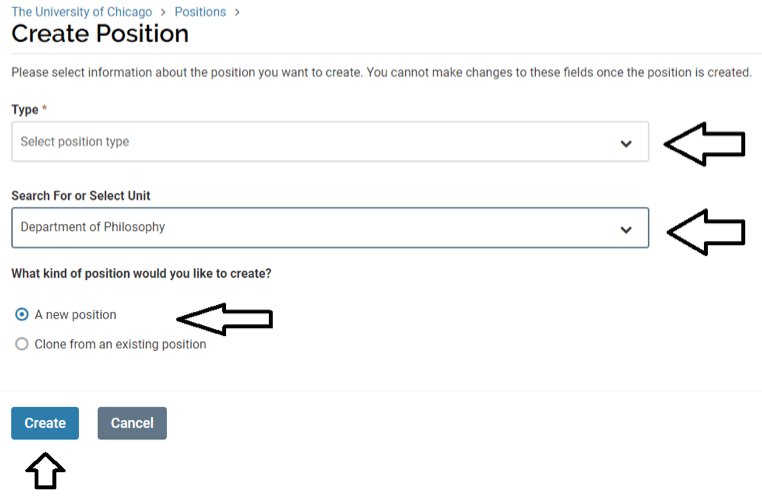
As you move through this process, AR will generate a unique URL for your job posting that applicants will use to apply. Examples of these can be seen on the UChicago academic job board.